Tableau 101: Connecting To Data
by Katie Paige, on August 11, 2016
In our last Tableau 101 blog post, we looked at how to figure out which Tableau product is right for you. By now, hopefully you've picked your version of Tableau, and are ready to roll with some data!
Here are some quick steps to get you started with your data. If you'd like to learn more about any of the features below, we highly recommend you check out the Tableau Learning Videos - they're short, sweet and so helpful!
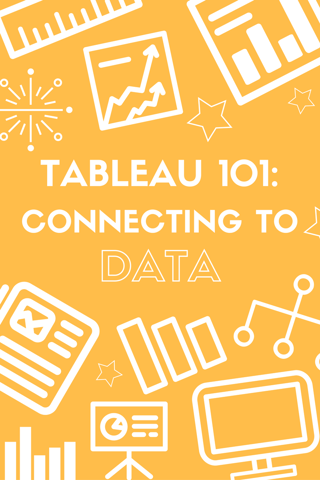
STEP 1: Connecting to Data in Tableau Desktop
Tableau Desktop offers more built-in data connectors than any other competitor we've seen. Some of our favorites are SQL Server, MySQL, Oracle, IBM DB2 and Excel. We're also big Alteryx fans here - so we often use Alteryx for our data prep, then export to a Tableau Data Extract (TDE) for consumption in Tableau. There are also awesome Web Data Connectors that are being built out by members of the Tableau Community, and you can always make your own (but that will likely come pretty far after Tableau 101 ![]() ).
).

Pro Tip: Since we always use Tableau Server or Tableau Online for sensitive data, one of our best practice guidelines at Arkatechture is to publish our data extract to Tableau Server's Data Server, because it keeps the connection fast, and allows you to use the same data source across multiple workbooks. It also helps to keep calculated fields and (if you're using them) Custom SQL queries consistent across multiple workbooks.
STEP 2: Data Prep
Once you've connected to a data source, make sure that everything is looking as you expect! Use the preview pane to review your columns and data types:

Tableau's auto data prep makes this step super easy. However, if anything doesn't look right, you can pivot, split fields, change data types, set default formatting, and set aliases.
STEP 3: Keeping Your Data Fresh
Last but not least - data connections! One of the best features of Tableau, hands down, is the ability to refresh our sources to keep up to date! The connection that you choose will determine how frequently and how your dashboards refresh.
Live Connections:

If your data source is small, you're using a highly tuned and performant data source, or if you're using a Tableau Server source, then a live connection is probably right for you. With a live connection, Tableau will query the underlying data in the data source. No data is copied to Tableau Server/Online for pre-processing. When you refresh the viz, you'll get the latest results, directly from the data source.
Extract Connections:

If you have a larger, slower data source, you'll want to use an extract connection. Tableau will copy all of the data from the data source, and will create a local extract of the data. When you refresh the viz, you won't get the most latest results, as you would with a live connection. You'll have to refresh the extract to get the latest results. As a general rule of thumb, using an extract will almost always be faster when you're in Tableau. When you are publishing a workbook with an extract, you can set up a scheduled refresh for that extract using these super easy instructions from Tableau.
STEP 4: Start Vizzin'!

And voila - you should now be ready to build your dashboard! Stay tuned for more tips, tricks, and Tableau resources! If you have any questions, leave us a note in the comments, or reach out on Twitter to @Arkatechture, @patiekaige or @DataVizzah!



